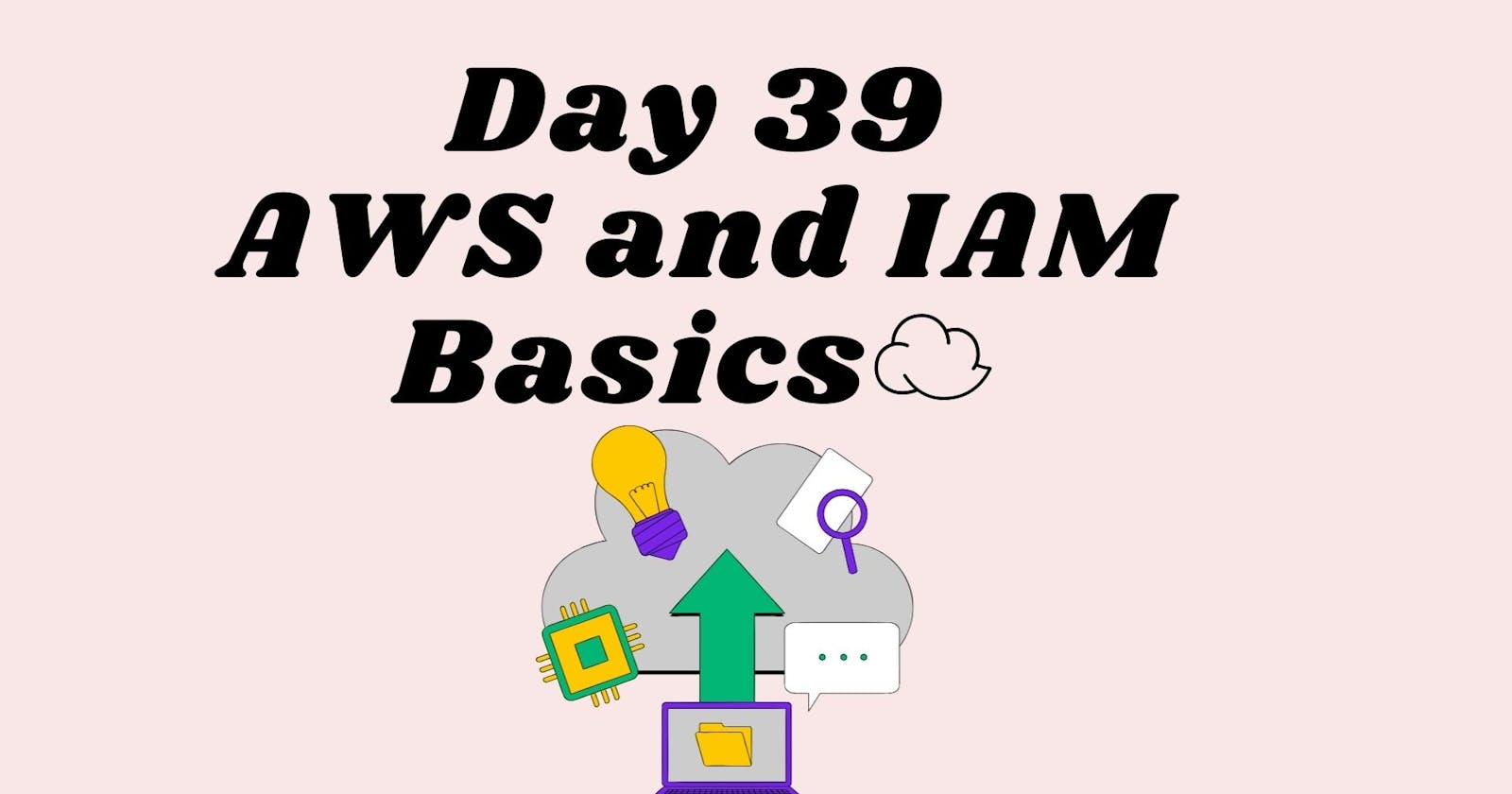Table of contents
- 📜 Introduction
- 👉 User Data in AWS
- 👉 IAM: Identity and Access Management
- 👉 Task 1.1: Launch EC2 instance with already installed Jenkins on it. Once server shows up in console, hit the IP address in browser and you Jenkins page should be visible.
- 👉 Task 1.2: Take screenshot of Userdata and Jenkins page, this will verify the task completion.
- 👉 Task 2: Exploring IAM Roles
- 💥 Conclusion
📜 Introduction
Welcome to Day 39 of our cloud computing journey! Today, we're diving into Amazon Web Services (AWS) and exploring the fundamentals of Identity and Access Management (IAM). These are crucial aspects of AWS that enable secure access and management of resources in the cloud.
👉 User Data in AWS
When launching an instance in Amazon EC2, you have the powerful capability of passing user data. This data can be utilized to automate configuration tasks and execute scripts post-instance startup. You can pass two types of user data to Amazon EC2: shell scripts and cloud-init directives.
This feature allows you to streamline processes, saving time and manual effort every time you spin up an instance. Whether it's installing applications like Apache, Docker, or Jenkins, user data simplifies these tasks significantly.
👉 IAM: Identity and Access Management
AWS Identity and Access Management (IAM) is a vital web service that facilitates the secure control of access to AWS resources. With IAM, you gain centralized control over permissions dictating which AWS resources users can access. It governs who is authenticated (signed in) and authorized (has permissions) to utilize resources.
👉 Task 1.1: Launch EC2 instance with already installed Jenkins on it. Once server shows up in console, hit the IP address in browser and you Jenkins page should be visible.
Your first task is to launch an EC2 instance with Jenkins pre-installed. Once the server appears in the console, access it via its IP address in your browser. You should be greeted by the Jenkins page, indicating successful completion.







👉 Task 1.2: Take screenshot of Userdata and Jenkins page, this will verify the task completion.
Capture screenshots of the user data used during instance launch and the Jenkins page. These screenshots serve as verification of task completion.

👉 Task 2: Exploring IAM Roles
Task 2.1 : Understanding IAM Roles and explain the IAM Users, Groups and Roles in your own terms.
Dive deeper into IAM Roles. In your own words, explain IAM Users, Groups, and Roles, highlighting their significance in managing access to AWS resources.
IAM Users:
IAM users represent individual people or applications that interact with AWS resources. Each user has unique security credentials (username and password or access keys) and permissions to access specific AWS resources based on policies assigned to them. Users are typically created for individuals or entities needing direct access to AWS services.
IAM Groups:
IAM groups are collections of IAM users. Instead of assigning permissions to individual users, you can organize users into groups and then assign permissions to those groups. This simplifies the management of permissions, especially when multiple users require the same access levels to various resources. For example, you might have a "Developers" group with permissions to access development resources, and any new developer can be added to this group to inherit those permissions automatically.
IAM Roles:
IAM roles are entities with permissions that define what actions can be performed on AWS resources. Unlike users or groups, roles are not associated with a specific identity. Instead, roles are assumed by users, AWS services, or external entities such as applications. Roles are often used to delegate access to AWS resources securely, without the need to share long-term credentials like passwords or access keys. For instance, an EC2 instance may assume a role that grants it access to S3 buckets, allowing the instance to perform actions on those buckets without storing any credentials locally.
In essence, IAM Users represent individuals or applications, IAM Groups organize users, and IAM Roles define permissions that can be assumed by users, services, or entities without the need for permanent credentials. This structure enables fine-grained control over access to AWS resources while maintaining security and manageability.
Task 2.2 : Create three Roles named: DevOps-User, Test-User and Admin.
Create three distinct roles: DevOps-User, Test-User, and Admin. These roles will define the access levels and permissions for different users within your AWS environment.
To create three roles Login to AWS Console by root user and select IAM Roles.

click on trusted entity, select AWS service.

Add Permission as per requements.

Add Role Name, review, and create and follow same step for other two user.



All the three Roles are created.

💥 Conclusion
Today, we've laid the groundwork for understanding AWS and IAM. These foundational concepts are essential for any cloud practitioner. As we progress, mastering IAM will be crucial for maintaining a secure and efficient AWS infrastructure. Stay tuned for more adventures in the cloud! ☁️🚀